Canon Printer Prints Blank Pages Error
Canon Printer Prints Blank Pages Error
One of the most well-known printers on the market, the Canon printer is renowned for its dependability and quality. If your Canon Printer prints blank pages, it is one of the common issues with the Canon printer, but even the most significant printers can have trouble.
Avoid panicking if you are having this problem. Finding the fundamental cause of the issue and implementing the proper remedy is typically sufficient to resolve it. This blog post will cover the potential causes and fixes for a Canon printer printing blank pages.
Why is My Canon Printer Printing Blank Pages:
There could be many reasons why your Canon printer is printing blank pages. Here are some possible reasons:
- Insufficient Ink or Toner Levels: The printer cannot print properly if your ink or toner levels are low. This is a common reason for Canon Printer Prints blank pages.
- Clogged Print head: The print head in your Canon printer is responsible for spraying ink onto the paper. Over time, the print head can get clogged, and the ink won’t reach the paper, resulting in Canon printer Prints blank pages error.
- Incorrect Print Settings: Wrong print settings are another common reason for Canon Printer Printing blank pages. If the print settings are incorrect, the printer may not be able to print properly. For example, if the paper size is set incorrectly, the printer may not print on the paper, resulting in Canon Printing blank pages error.
- Corrupted Printer Drivers: Printer drivers are software that lets your operating system communicate with your printer. If the printer drivers are corrupted or outdated, the printer may not be able to print properly.
How to Fix Canon Printer is Printing Blank Pages issue:
If the Canon printer is printing blank pages, here are a few troubleshooting steps you can try:
-
Check ink or toner levels and replace the cartridge if necessary:
-
- Please turn on your Canon printer and wait for it to warm up.
- Check the ink or toner levels in the printer settings or menu. Refer to the printer manual if you are unsure how to do this.
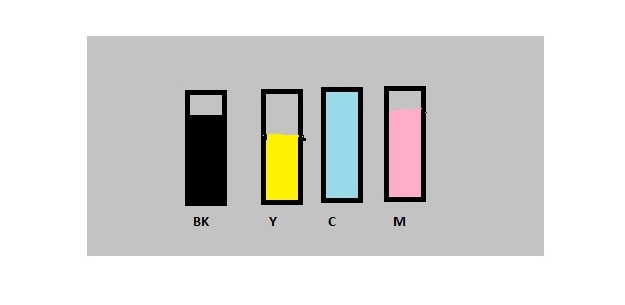
- If the toner or ink levels are low, change the cartridge to a new one. Follow the instructions in the printer manual for replacing the cartridge.
-
Clean the print head using the printer’s cleaning utility:
-
- Please turn on your Canon printer and wait for it to warm up.
- Open the printer menu or settings and look for the cleaning utility option.
- Follow the instructions on the screen to run the cleaning utility. It may take a few minutes to complete.
- Once the cleaning utility is finished, try printing a test page to see if the issue is resolved.
-
Verify the print settings are correct:
-
- Open the document or image you want to print on your computer.
- Click on the print icon or go to File > Print to open the printer settings.
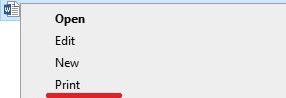
- Verify that the print settings, such as paper size, orientation, and color, are correct for your print job.
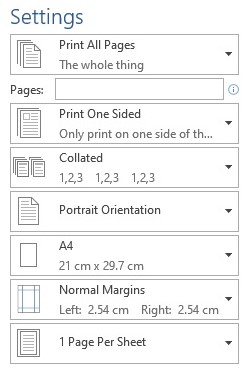
- Make any necessary changes, and then send the print command.
-
Reinstall printer drivers or update them to the latest version:
-
- Go to the Canon website and download the latest printer drivers for your model.
- Uninstall the current printer drivers from your computer.
- Install the new printer drivers by following the instructions on the screen.
- Restart your computer and try printing again.
-
Reset the printer to its default settings:
- Please turn off your Canon printer and unplug it from the power source.
- Plug it back in after a few minutes.
- Press the “Resume/Cancel” key on the printer for 5-10 seconds.
- Release the button when the printer starts to initialize.
- To check if the problem is resolved, print a test page.
Following the steps outlined in this section, you can troubleshoot the issue of my Canon printer is printing blank pages.
How to Avoid Canon Printing Blank Pages Errors:
Preventing the issue of my Canon printer is printing blank pages is possible by following these preventive measures:
- Regular Maintenance: One of the most effective ways to prevent this error is to maintain your printer regularly. This includes cleaning the print head and checking the ink or toner levels regularly. Follow the instructions in the printer manual for maintenance.
- Use High-Quality Ink or Toner Cartridges: Using low-quality or counterfeit ink or toner cartridges can damage the printer and cause Canon printer prints blank pages. Always use high-quality, genuine cartridges recommended by the manufacturer.
- Store Cartridges Properly: Cartridges not stored properly can dry out and clog the print head, resulting in blank pages. Store the Canon printer cartridges in a cool, dry place and away from direct sunlight.
- Verify Print Settings: Ensure the print settings, such as the paper size and orientation, are correct before printing. Incorrect print settings can cause the printer to print blank pages.
- Keep Printer Drivers Up to Date: Outdated printer drivers can cause errors, including Canon printing blank pages. Keep your printer drivers up to date by downloading the latest driver from the Canon website.
Following the preventive measures mentioned above, you can avoid the issue of your Canon printer printing blank pages. Regular maintenance and using high-quality cartridges can not only prevent this error but also extend the life of your printer.
Conclusion:
Canon Printer Printing blank pages can be frustrating with your Canon printer, but it is common. The most common reasons for Canon printing blank pages are insufficient ink or toner levels, a clogged print head, incorrect print settings, corrupted printer drivers, and hardware problems. To troubleshoot this problem, try the solutions listed above.
Remember, regular maintenance of your printer, such as cleaning the print head and checking the ink or toner levels, can prevent this issue from occurring in the first place.
So, don’t let blank pages ruin your printing experience with your Canon printer. Follow the troubleshooting guides mentioned in the Blog post, and you’ll be back to printing in no time. To know more about Canon Printer and resolve any other Canon printer error, please refer to our Canon Printer support page.

